🚀 Run Your Web App with Docker – RoadMasters Guide
Running your web app in Docker is now easier than ever! Here’s a quick guide to get started.
Prerequisites
- Install Docker
- Windows Users: Install Docker Desktop and WSL with Ubuntu
👉 Get started with Docker containers on WSL
👉 Install Ubuntu on Windows 10 WSL without Microsoft Store
Fix VPN Issues
If you’re using Cisco AnyConnect, follow this WSL 2 Cisco AnyConnect Networking Workaround.
Steps:
- Connect to the VPN.
- Open PowerShell as Administrator and run:
Get-NetAdapter | Where-Object {$_.InterfaceDescription -Match "Cisco AnyConnect"} | Set-NetIPInterface -InterfaceMetric 6000 ping 8.8.8.8 (Get-NetAdapter | Where-Object InterfaceDescription -like "Cisco AnyConnect*" | Get-DnsClientServerAddress).ServerAddresses - Update
/etc/resolv.confin Ubuntu:nameserver 10.10.0.124 nameserver 10.10.0.132
Clone the Project
For Windows:
git clone git...
git config --global core.autocrlf false
Environment Setup
From the docker folder:
- Copy
.env.example→.env - Copy
docker-compose.override.example.yml→docker-compose.override.yml - Copy
dev_tools/php-override.example.ini→dev_tools/php-override.ini - Copy
php/php-override.example.ini→php/php-override.ini
Run the App
docker compose up -d
Tip: If pulling fails on Windows, pull base images one by one.
Ready to containerize your app? Start now!
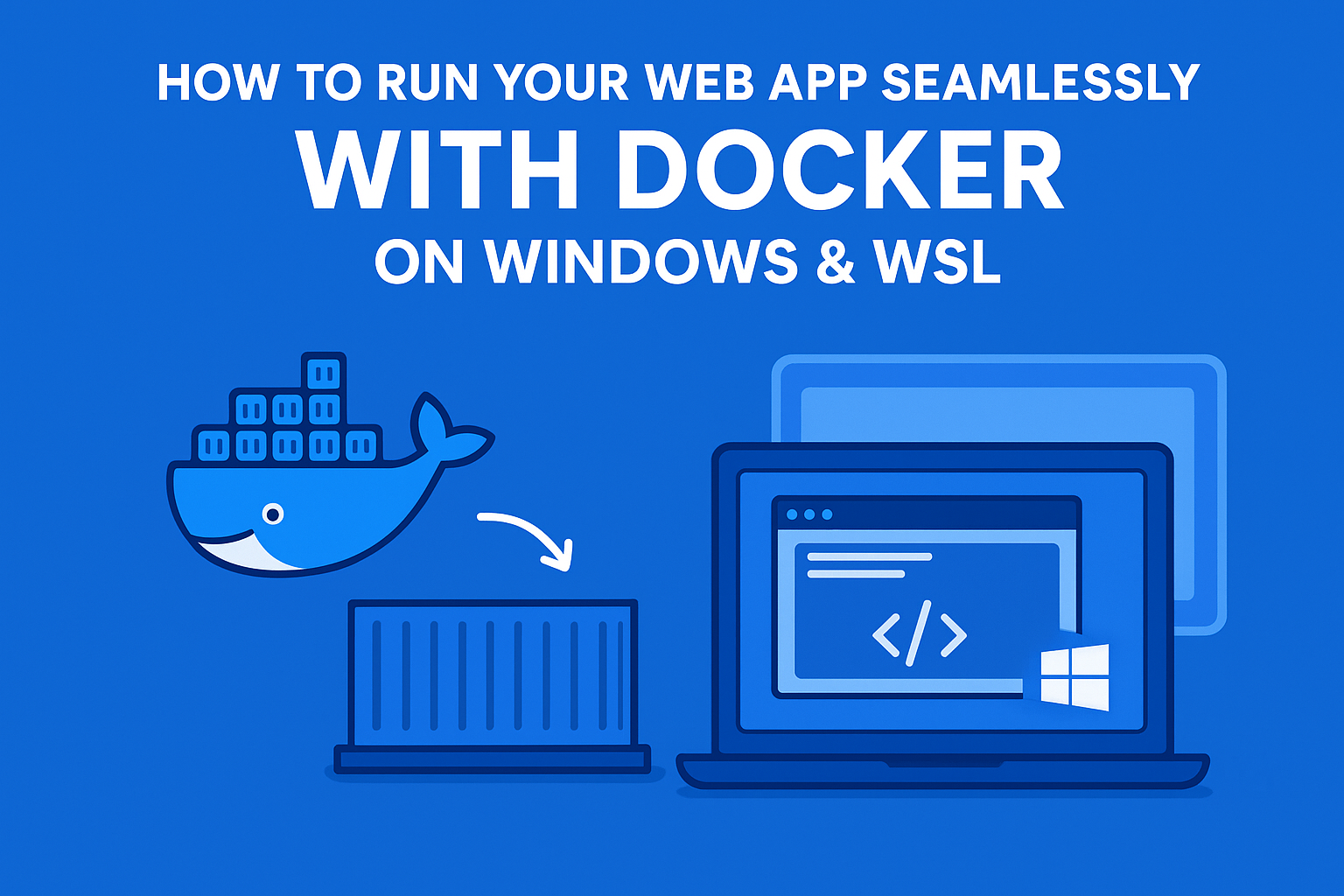


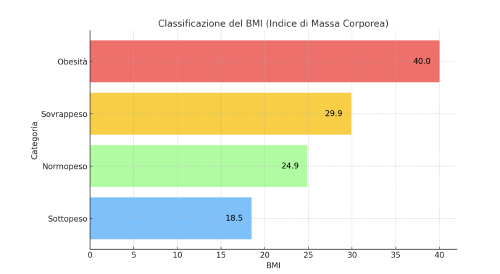

Use the share button below if you liked it.
It makes me smile, when I see it.